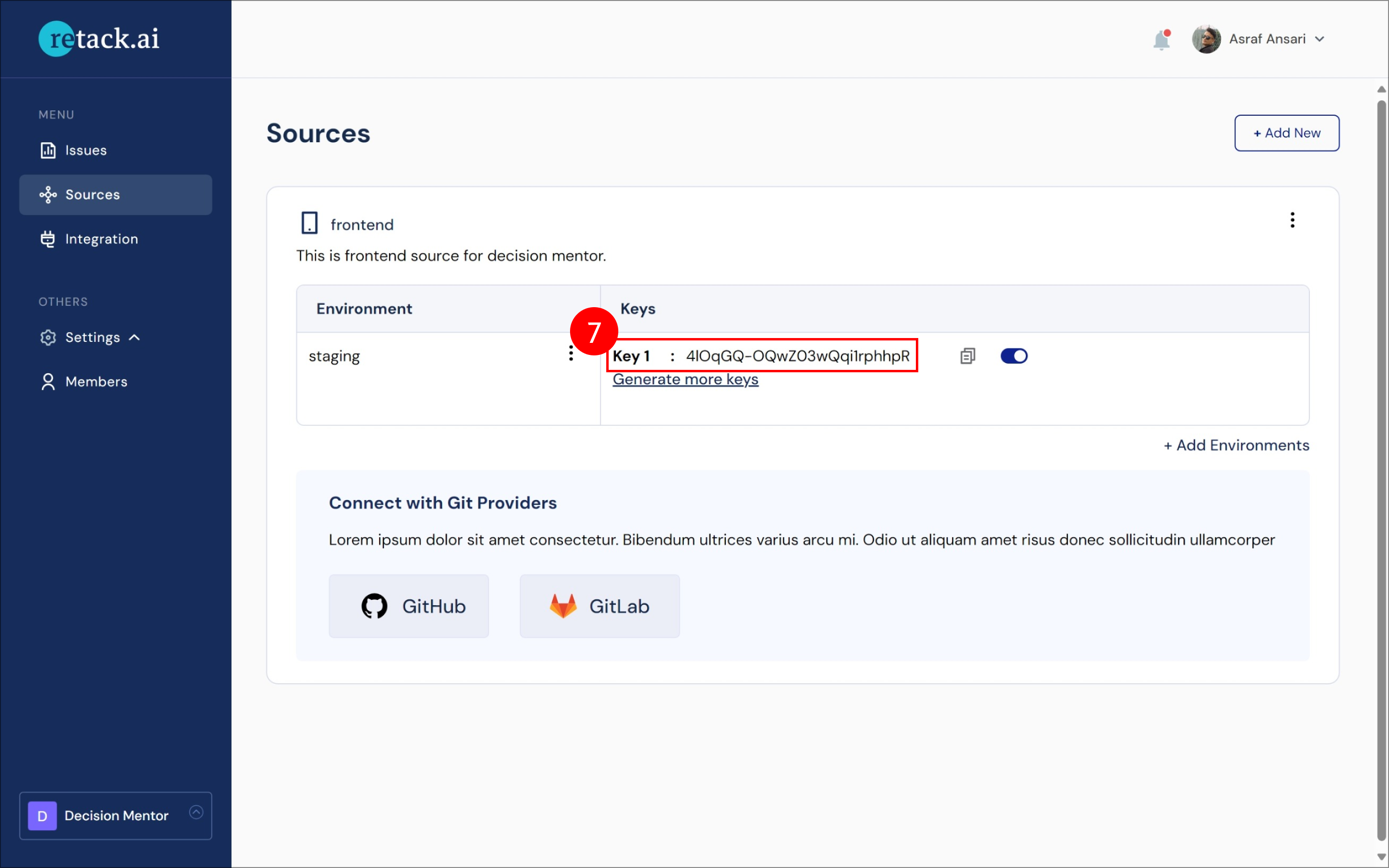Environment Key Generation
Authentication
- Please visit Retack.ai to generate an ENV-KEY.
Generating ENV-KEY
- First visit Retack.ai and login.
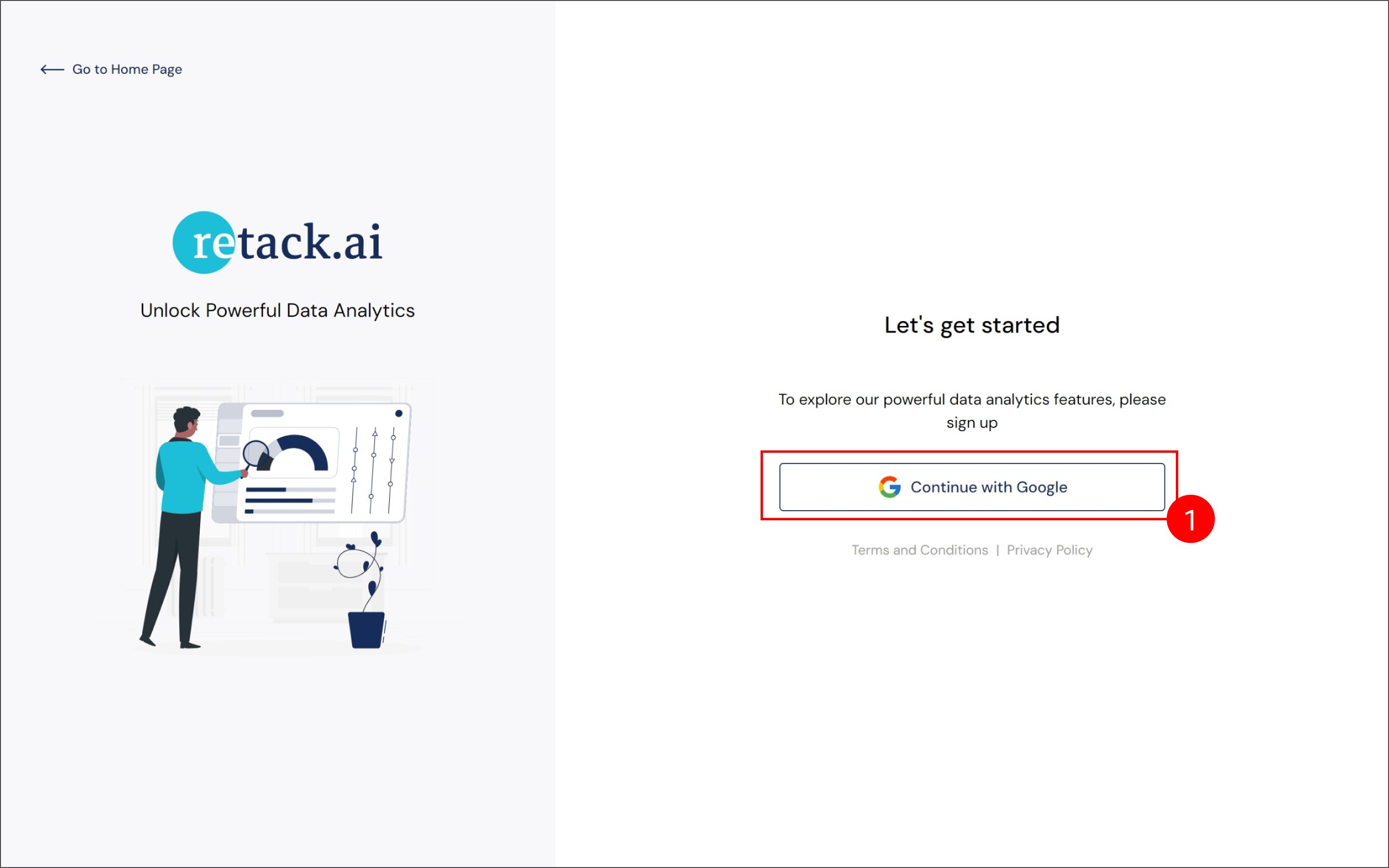
- Open project creation form by clicking “Create New Project”.
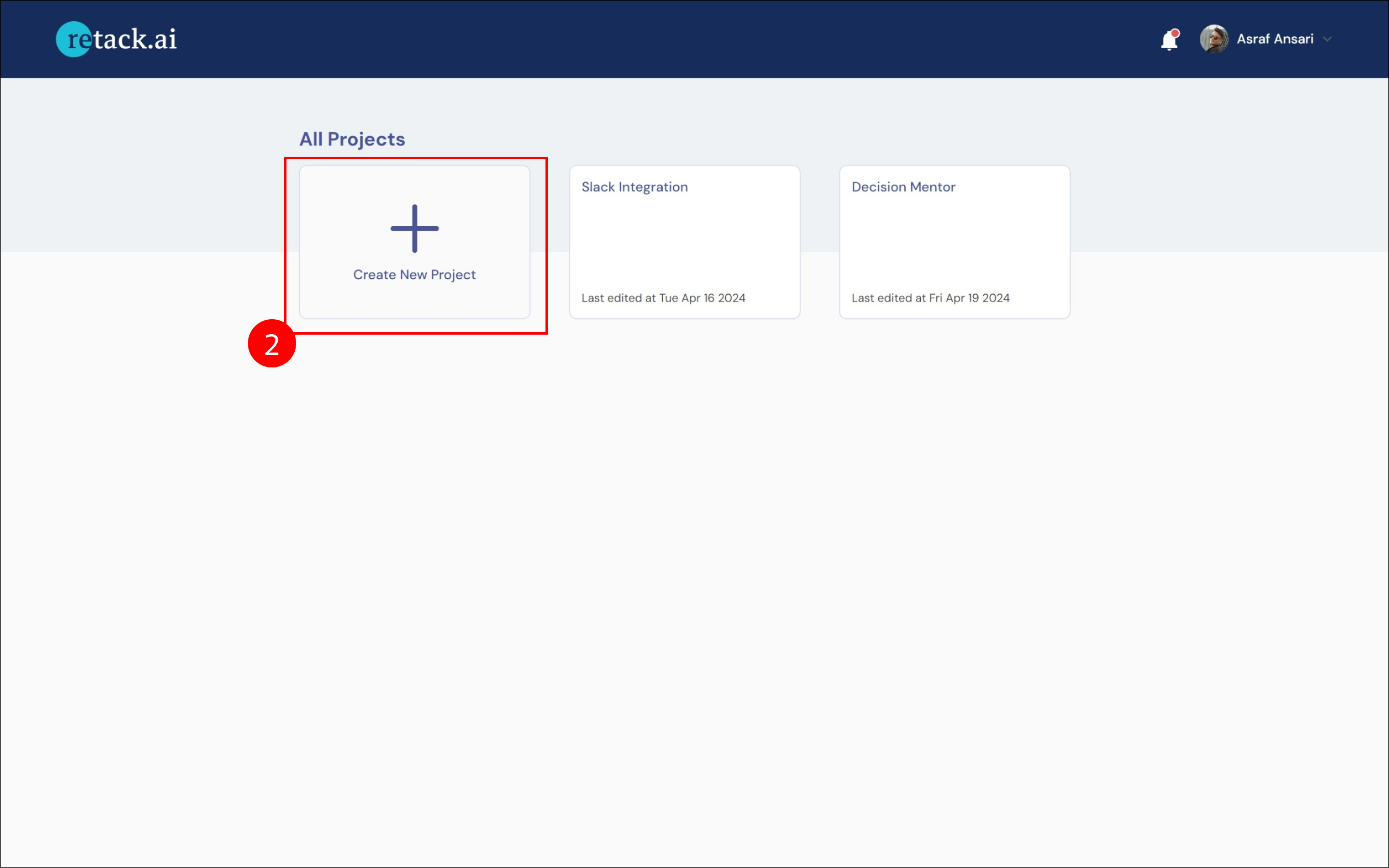
- Provide a project name (e.g., “Decision Mentor”) and click Save and Proceed to create a project.
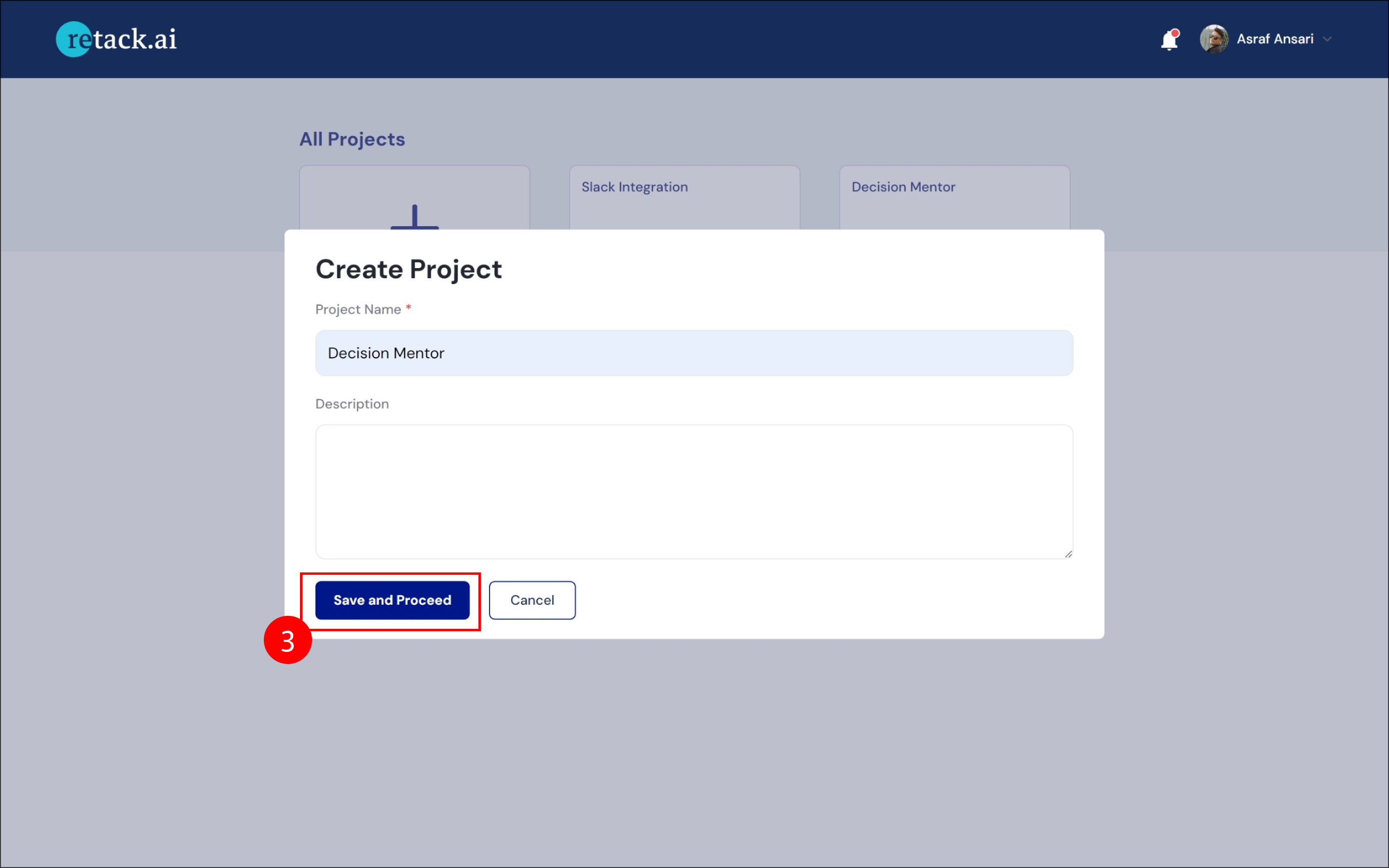
- After creating the project, navigate to the “Sources” tab.
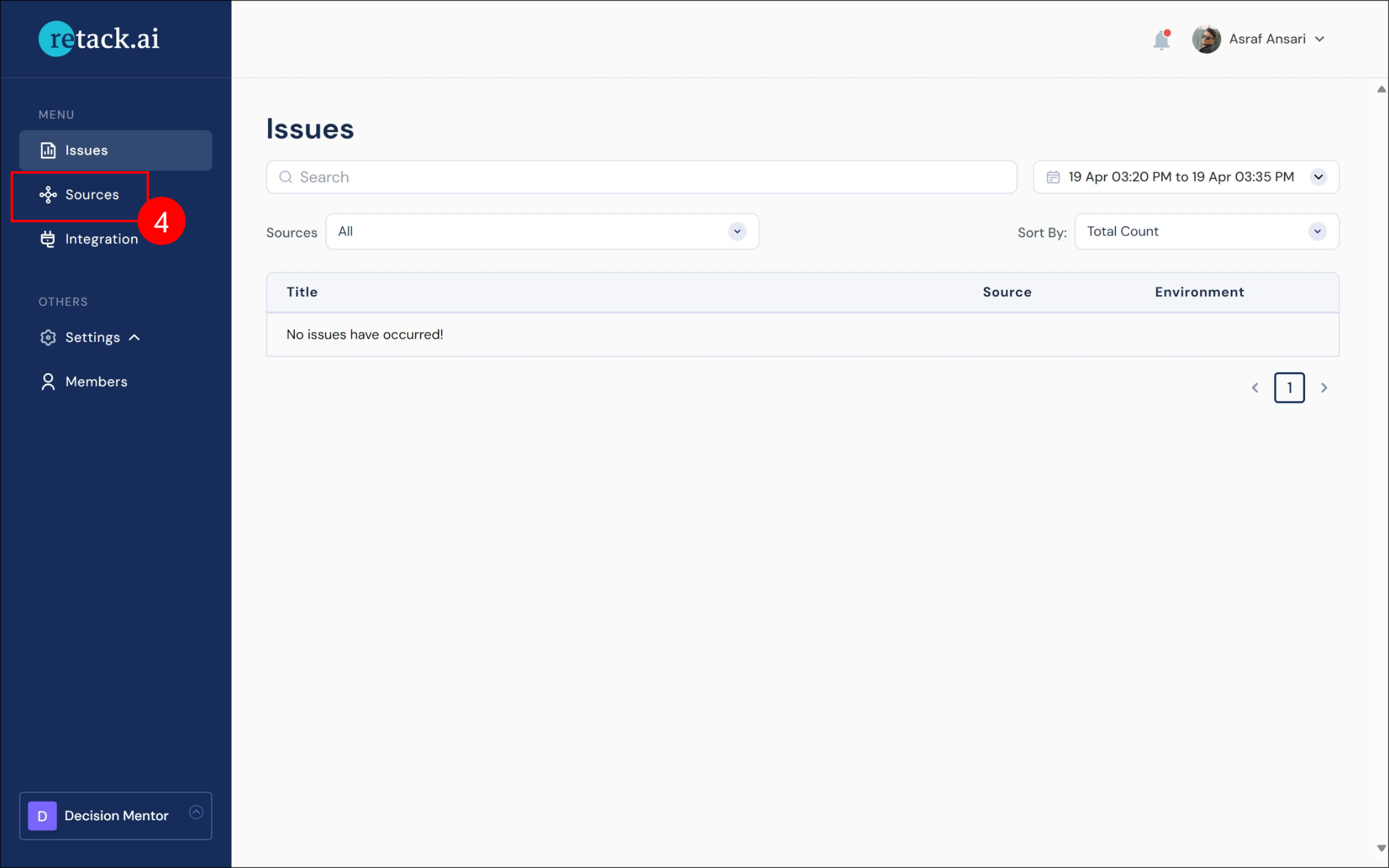
- Click “Add Source” to add a new source.
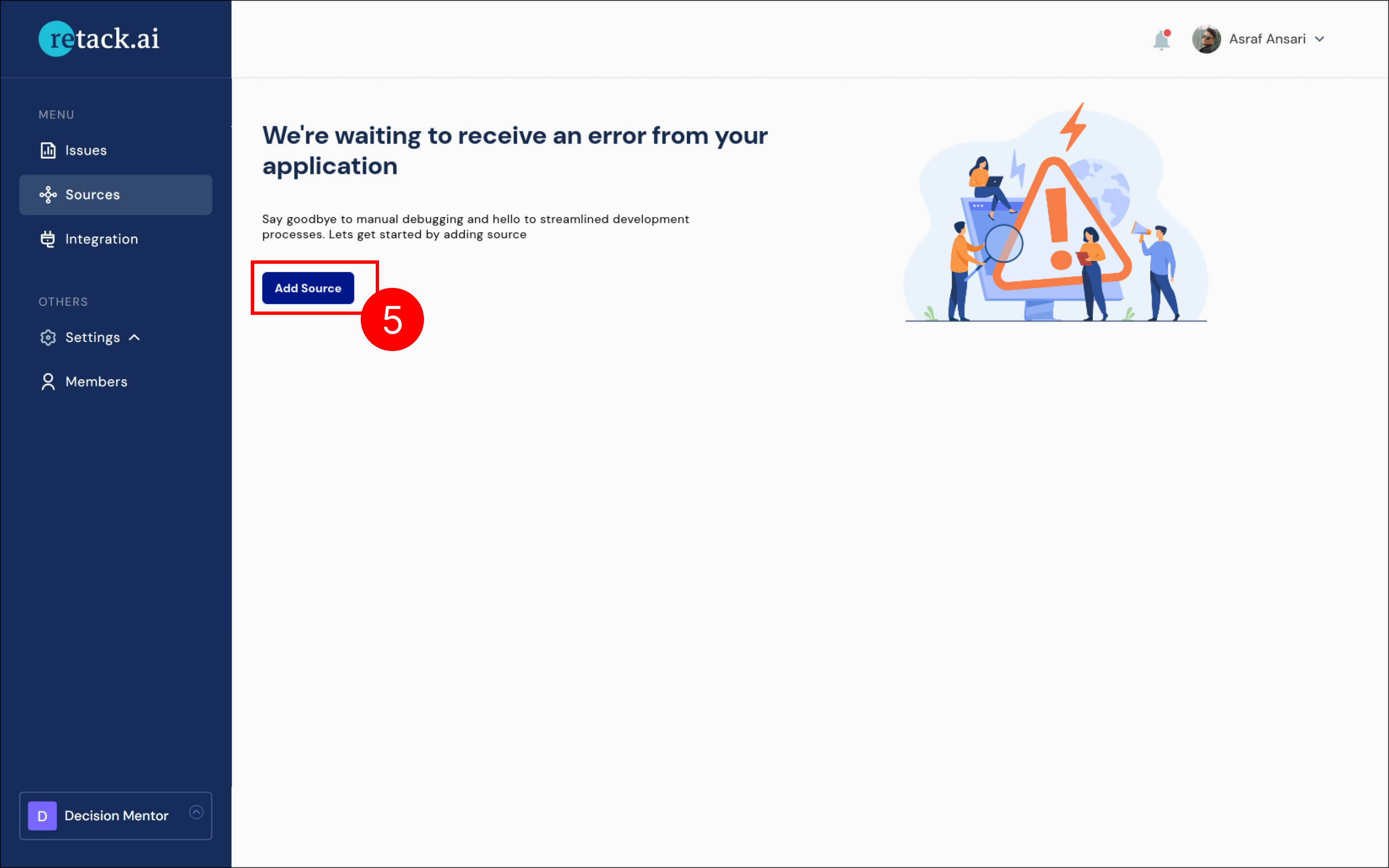
- Enter source name(e.g., frontend) and also enter environment name (e.g., “Staging”) and click Save.
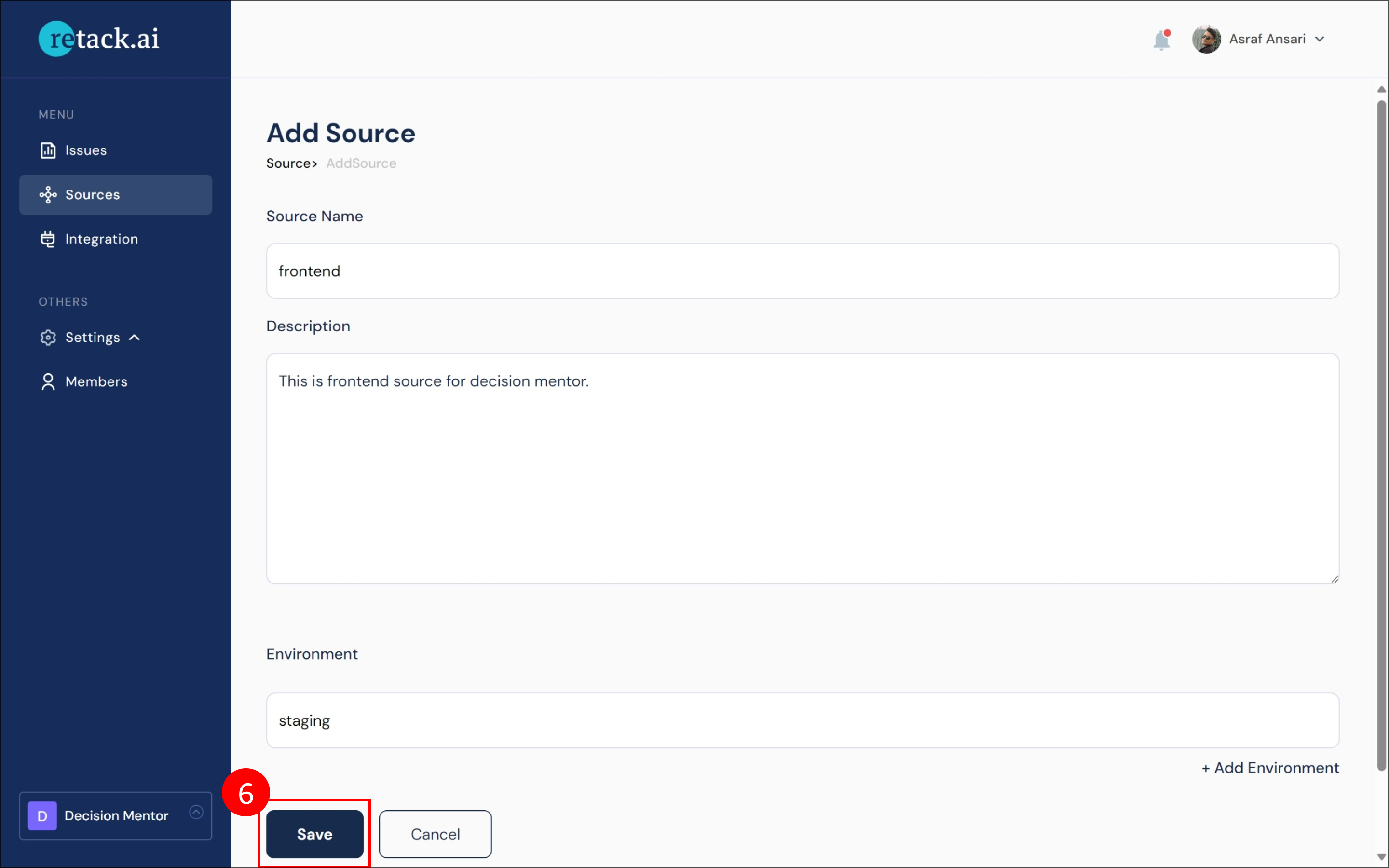
- The sources will now be listed under the “Sources” tab. For the source you just created (e.g., “frontend”), you will see an ENV-KEY displayed (e.g., “Key 1: KrYaDvGgbL8YuO-yF4Tqlkaq”).